How to remove digits after decimal in Excel?
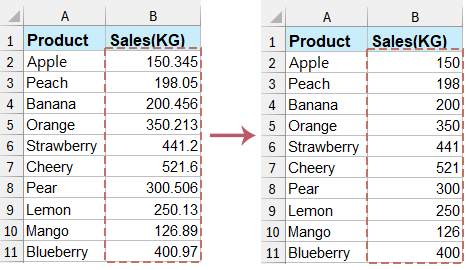
Managing numerical data in Excel often requires precision and customization, especially when dealing with decimal places. Whether you want to truncate the decimal places for visual clarity, formatting purposes, or data consistency, Excel provides several methods to achieve this. This article will guide you through various techniques to remove digits after the decimal in Excel efficiently.
Remove digits after decimal with INT function or TRUNC function
Suppose we have a purchase table as shown in the screenshot below, and we need to remove digits after the decimal for values in the Amount column. Excel functions can easily help you remove digits after the decimal. You can do as follows:

"INT function": In a blank cell besides the value from which you will remove digits after decimal, enter the following formula, and the drag the "Fill Handle" to the range you need.
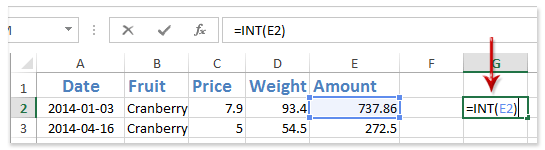
- In the formula, E2 is the cell that you will remove digits after decimal.
- The INT function can also retain specific decimal places if needed. For example, to remove all digits except the first one after decimal, you can apply the formula
"TRUNC function": In a blank cell besides the value from which you will remove digits after decimal, enter the following formula into a blank cell, and then drag the "Fill Handle" to the range you need.
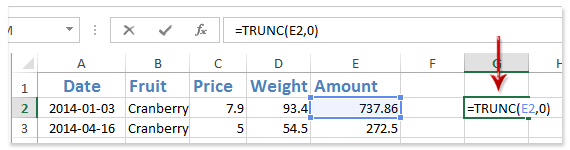
- In the formula, E2 is the cell you will remove digits after decimal, 0 means removing all digits after decimal;
- To retain only the first digit after the decimal, you can apply this formula:
If you have "Kutools for Excel" installed, you can apply its To Actual feature to quickly convert all formulas to their formula results with only one click. See screenshots:
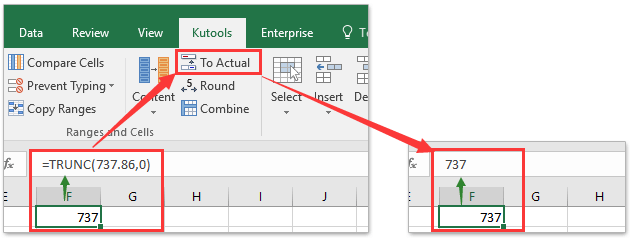
Remove digits after decimal without formula by using Kutools for Excel
All functions don’t modify original values in Excel, but sometimes you may just need to change original values. To remove digits after decimal from original values directly, you can apply the "Round" utility of "Kutools for Excel".
1. Select the cells that you will remove digits after decimal, and then click the "Kutools" > "Round".
2. In the opening "Round without Formula" dialog box, type "0" in the "Decimal place" box, check the "Round", "Round up" or "Rounding down" option you need, and click the "Ok" button.

By using these methods and tips, you can efficiently manage and manipulate decimal places in Excel, ensuring your data is presented exactly how you need it. Choose the best methods to suit your need. If you're interested in exploring more Excel tips and tricks, our website offers thousands of tutorials. Please click here to access them. Thank you for reading, and we look forward to providing you with more helpful information in the future!
Demo: remove digits after decimal without formula in Excel
Related articles:
Best Office Productivity Tools
Supercharge Your Excel Skills with Kutools for Excel, and Experience Efficiency Like Never Before. Kutools for Excel Offers Over 300 Advanced Features to Boost Productivity and Save Time. Click Here to Get The Feature You Need The Most...
Office Tab Brings Tabbed interface to Office, and Make Your Work Much Easier
- Enable tabbed editing and reading in Word, Excel, PowerPoint, Publisher, Access, Visio and Project.
- Open and create multiple documents in new tabs of the same window, rather than in new windows.
- Increases your productivity by 50%, and reduces hundreds of mouse clicks for you every day!