How to count number of cells/rows until first blank in Excel?
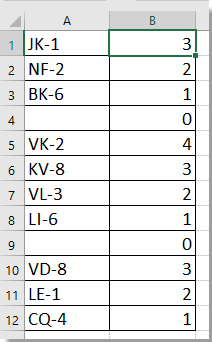
Count number of cells/rows until blank with formula
 Count number of cells/rows until blank with formula
Count number of cells/rows until blank with formula
Select a blank cell next to the cells you want to count, and enter this formula =MIN(IF(A1:A12="",ROW(A1:A12)-ROW(A1)+1))-1, press Shift + Ctrl + Enter key to get the correct result, and then drag auto fill handle over the cells you need to apply this formula. See screenshot: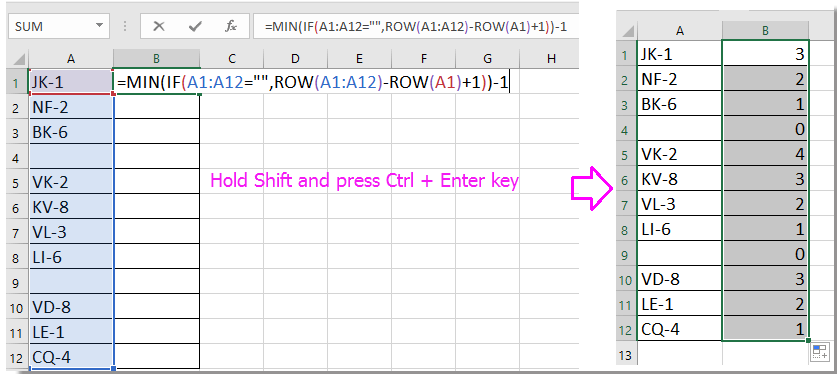
Tip:
1. You also can also apply this formula =MATCH(1,--(A1:A12=""),0)-1 and press Shift + Ctrl + Enter keys simultaneously to count the cells until a blank cell.
2. In above formulas, A1 is the first cell in the list you want to count, and A1:A12 is the list you want to count from.
Best Office Productivity Tools
Supercharge Your Excel Skills with Kutools for Excel, and Experience Efficiency Like Never Before. Kutools for Excel Offers Over 300 Advanced Features to Boost Productivity and Save Time. Click Here to Get The Feature You Need The Most...
Office Tab Brings Tabbed interface to Office, and Make Your Work Much Easier
- Enable tabbed editing and reading in Word, Excel, PowerPoint, Publisher, Access, Visio and Project.
- Open and create multiple documents in new tabs of the same window, rather than in new windows.
- Increases your productivity by 50%, and reduces hundreds of mouse clicks for you every day!
All Kutools add-ins. One installer
Kutools for Office suite bundles add-ins for Excel, Word, Outlook & PowerPoint plus Office Tab Pro, which is ideal for teams working across Office apps.
- All-in-one suite — Excel, Word, Outlook & PowerPoint add-ins + Office Tab Pro
- One installer, one license — set up in minutes (MSI-ready)
- Works better together — streamlined productivity across Office apps
- 30-day full-featured trial — no registration, no credit card
- Best value — save vs buying individual add-in
