How to send an email on behalf of other people in Outlook?
There may be occasions when a colleague is out of the office or on vacation and needs an email sent or replied to urgently. Once they have granted you the necessary permissions, you can send an email on their behalf using Outlook. In this tutorial, we will guide you through the process of sending an email on behalf of someone else.
Send an email on behalf of other people in Outlook
Send an email on behalf of other people in Outlook
1. Open Outlook and create a new message by clicking the New Email icon under the Home tab.
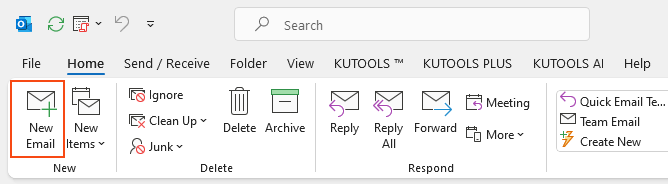
2. In the message editor window, click From > Other E-mail Address.
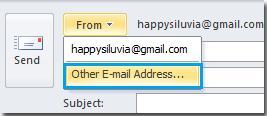
3. In the Send From Other E-mail Address dialog, type the sender’s email address in the blank field. Or click the From button to select the sender from your address book.
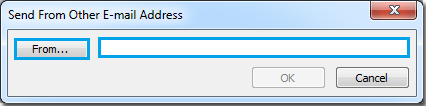
4. If you click the From button, select the desired sender from the Choose Sender: Contacts dialog, and then click the OK button.
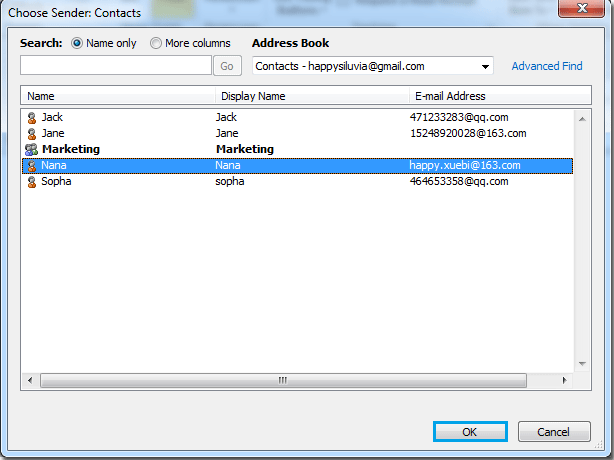
5. You will return to the Send From Other E-mail Address dialog. Confirm that the correct email address is displayed and click the OK button.
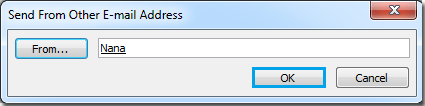
6. With the sender’s email address now appearing in the From field, compose your message as needed. Once complete, click Send to dispatch the email on behalf of the specified sender.
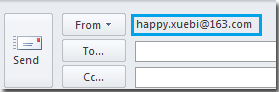
Best Office Productivity Tools
Breaking News: Kutools for Outlook Launches Free Version!
Experience the all-new Kutools for Outlook with 100+ incredible features! Click to download now!
📧 Email Automation: Auto Reply (Available for POP and IMAP) / Schedule Send Emails / Auto CC/BCC by Rules When Sending Email / Auto Forward (Advanced Rules) / Auto Add Greeting / Automatically Split Multi-Recipient Emails into Individual Messages ...
📨 Email Management: Recall Emails / Block Scam Emails by Subjects and Others / Delete Duplicate Emails / Advanced Search / Consolidate Folders ...
📁 Attachments Pro: Batch Save / Batch Detach / Batch Compress / Auto Save / Auto Detach / Auto Compress ...
🌟 Interface Magic: 😊More Pretty and Cool Emojis / Remind you when important emails come / Minimize Outlook Instead of Closing ...
👍 One-click Wonders: Reply All with Attachments / Anti-Phishing Emails / 🕘Show Sender's Time Zone ...
👩🏼🤝👩🏻 Contacts & Calendar: Batch Add Contacts From Selected Emails / Split a Contact Group to Individual Groups / Remove Birthday Reminders ...
Use Kutools in your preferred language – supports English, Spanish, German, French, Chinese, and 40+ others!

