How to add and remove words in a custom dictionary in Outlook?
When typing specialized terms like "Kutools for Outlook" in an email, Outlook might not recognize these terms, flagging them as spelling errors with a red wavy line. This occurs because Outlook's default dictionary doesn't include specialized or technical names. To prevent this, you can add such words to your custom dictionary. This guide will show you how to proactively add and remove words from the custom dictionary in Outlook, and also how to add words to the dictionary easily while composing an email.
![]()
Add and remove words in the custom dictionary in Outlook
Add words in a custom dictionary when composing an email message
Add and remove words in the custom dictionary in Outlook
Add special names and terms into the custom dictionary in Outlook in advance, preventing marking them as spelling mistakes in your email messages.
Step 1: Click "File" > "Options".
Step 2: Click "Mail" in the left bar.
Step 3: Click "Spelling and Autocorrect" button in the "Compose messages" section.

Step 4: Click "Custom Dictionaries" button in the Editor Options dialog box.

Step 5: Select and highlight "Custom.DIC (Default)" in the "Dictionary List" box, and click the "Edit Word List" button.

Step 6: In the "Word(s):" box type the words you will add to your custom dictionary, and click the "Add" button.

Delete words from dictionary: If you need to remove words from the custom dictionary, please select the words in the "Dictionary:" box, and then click the "Delete" button.
Step 7: Click the "OK" buttons in each dialog box.
AI Mail Assistant in Outlook: Smarter Replies, Clearer Communication (one-click magic!) FREE
Streamline your daily Outlook tasks with the AI Mail Assistant from Kutools for Outlook. This powerful tool learns from your past emails to offer intelligent and accurate responses, optimize your email content, and help you draft and refine messages effortlessly.

This feature supports:
- Smart Replies: Get responses crafted from your past conversations—tailored, precise, and ready to go.
- Enhanced Content: Automatically refine your email text for clarity and impact.
- Effortless Composition: Just provide keywords, and let AI handle the rest, with multiple writing styles.
- Intelligent Extensions: Expand your thoughts with context-aware suggestions.
- Summarization: Get concise overviews of long emails instantly.
- Global Reach: Translate your emails into any language with ease.
This feature supports:
- Smart email replies
- Optimized content
- Keyword-based drafts
- Intelligent content extension
- Email summarization
- Multi-language translation
Best of all, this feature is completely free forever! Don’t wait—download AI Mail Assistant now and enjoy!
Add words in a custom dictionary when composing an email message
In addition to adding words to the custom dictionary in advance, you can also add words to your custom dictionary when you are composing an email message.
Step 1: Run the Spelling feature in the Message Window:
- In the new message dialog, click the "Spelling & Grammar" button in the "Proofing" group on the "Review" tab.
- Press the "F7" key.
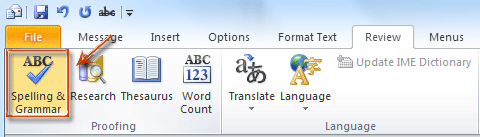
Step 2: In the Spelling and Grammar: English (U.S.) dialog box, click the "Add to Dictionary" button.

Step 3: Now a prompt dialog pops up to tell you the success of adding words, please click "OK" to close it.
Alternatively, you can right-click on words underlined with a red wavy line and select "Add to Dictionary" from the context menu.

Best Office Productivity Tools
Breaking News: Kutools for Outlook Launches Free Version!
Experience the all-new Kutools for Outlook with 100+ incredible features! Click to download now!
📧 Email Automation: Auto Reply (Available for POP and IMAP) / Schedule Send Emails / Auto CC/BCC by Rules When Sending Email / Auto Forward (Advanced Rules) / Auto Add Greeting / Automatically Split Multi-Recipient Emails into Individual Messages ...
📨 Email Management: Recall Emails / Block Scam Emails by Subjects and Others / Delete Duplicate Emails / Advanced Search / Consolidate Folders ...
📁 Attachments Pro: Batch Save / Batch Detach / Batch Compress / Auto Save / Auto Detach / Auto Compress ...
🌟 Interface Magic: 😊More Pretty and Cool Emojis / Remind you when important emails come / Minimize Outlook Instead of Closing ...
👍 One-click Wonders: Reply All with Attachments / Anti-Phishing Emails / 🕘Show Sender's Time Zone ...
👩🏼🤝👩🏻 Contacts & Calendar: Batch Add Contacts From Selected Emails / Split a Contact Group to Individual Groups / Remove Birthday Reminders ...
Use Kutools in your preferred language – supports English, Spanish, German, French, Chinese, and 40+ others!

