How to find out attachments by file type in Outlook?
Sometimes you may not be clear about attachments' names, content, etc. but attachments' file types (file extension) in messages. For example, the only thing you remember is that the attachment is a Microsoft Word document with meeting time. How to find out these attachments of specified file types? It seems hard to find out attachments of special file types with existing search tools in Microsoft Outlook.
Actually, you can find out attachments by file types in Outlook with entering searching criteria in the Search Box directly.
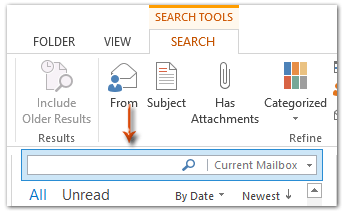
Find messages with attachments of one specified file type
Find messages with attachments of two or more file types
Find messages with attachments of at least one of specified file types
Find messages without attachments of specified file types
Common file types (extensions)
Find messages with attachments of one specified file type
If you want to find out the messages which contain attachments of one specified file type, please enter the ext: extension in the Search Box.
ext: extension
For example, if you want to find out the messages that contain attachments of zip files, please input the ext: zip in the search box. Then it will filter the messages with attachments of zip in one minute.
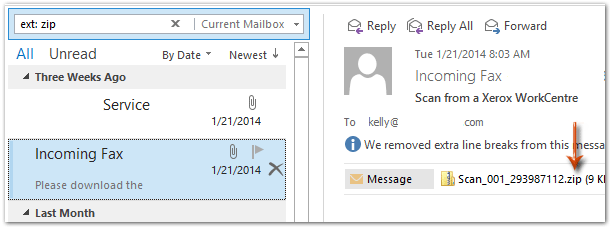
Find messages with attachments of two or more file types
Your messages may contain attachments of more than one file types. And this section will help you find out messages with attachments of two or more specified file types at the same time.
ext: (extension extension)
Take the attachments of zip files and of txt files for example, just enter the ext: (zip txt) in the search box, and then it will find out the messages which contains both attachments of zip files and attachments of txt files at the same time.
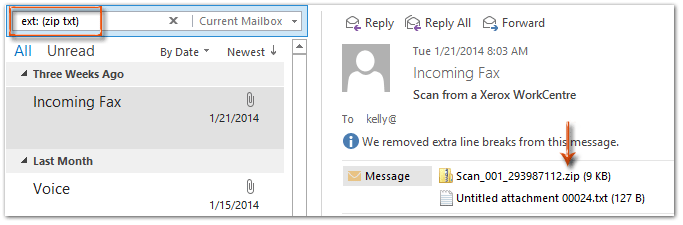
AI Mail Assistant in Outlook: Smarter Replies, Clearer Communication (one-click magic!) FREE
Streamline your daily Outlook tasks with the AI Mail Assistant from Kutools for Outlook. This powerful tool learns from your past emails to offer intelligent and accurate responses, optimize your email content, and help you draft and refine messages effortlessly.

This feature supports:
- Smart Replies: Get responses crafted from your past conversations—tailored, precise, and ready to go.
- Enhanced Content: Automatically refine your email text for clarity and impact.
- Effortless Composition: Just provide keywords, and let AI handle the rest, with multiple writing styles.
- Intelligent Extensions: Expand your thoughts with context-aware suggestions.
- Summarization: Get concise overviews of long emails instantly.
- Global Reach: Translate your emails into any language with ease.
This feature supports:
- Smart email replies
- Optimized content
- Keyword-based drafts
- Intelligent content extension
- Email summarization
- Multi-language translation
Best of all, this feature is completely free forever! Don’t wait—download AI Mail Assistant now and enjoy!
Find messages with attachments of at least one of specified file types
This section will help you find out messages with attachments of at least one of several specified file types.
ext: (extension OR extension)
Supposing you need to find out the messages with attachments of zip, or attachments of docx, or attachments of zip or of docx, just enter the ext: (zip OR docx) in the search box.
Find messages without attachments of specified file types
Sometimes you may remember the messages contain attachments, and you can ensure the attachments are not some specified file types. In these cases, you can do it as following:
Firstly enter ext: (NOT extension) in the search box, and then click the Has Attachment on the Search tab.
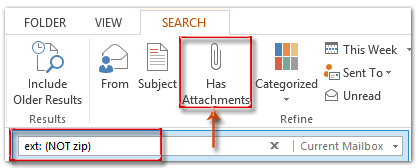
In other cases, one message may include several types of attachments. However, you need to filter messages with specified types of attachments, but excluding specified types of attachments.
ext: (extension NOT extension)
For example, you need to find out the messages with attachments of word documents (docx), but exclude messages with attachments of workbook (xlsx). In other words, the messages with both attachments of docx and attachments xlsx don't meeting your needs. In this case, just enter the ext: (docx NOT xlsx) in the search box.
Common file type (extensions)
NO. | File type | extension |
| 1 | Word Document | docx |
| 2 | Word 97 – 2003 Document | doc |
| 3 | Excel Workbook | xlsx |
| 4 | Excel 97-2003 Workbook | xls |
| 5 | PowerPoint Macro-Enabled Presentation | pptm |
| 6 | PowerPoint 97-2003 Presentation | ppt |
| 7 | CSV (Comma delimited) | csv |
| 8 | Outlook message | msg |
| 9 | Web Page | Htm, html |
| 10 | ||
| 11 | Plain Text | txt |
| 12 | Open Document Text | odt |
| 13 | Open Document Spreadsheet | ods |
| 14 | Open Document Presentation | odp |
| 15 | Common Picture Format | png, jpg, gif, tip, bmp |
| 16 | Compressed (zipped) folder | zip |
Best Office Productivity Tools
Breaking News: Kutools for Outlook Launches Free Version!
Experience the all-new Kutools for Outlook with 100+ incredible features! Click to download now!
📧 Email Automation: Auto Reply (Available for POP and IMAP) / Schedule Send Emails / Auto CC/BCC by Rules When Sending Email / Auto Forward (Advanced Rules) / Auto Add Greeting / Automatically Split Multi-Recipient Emails into Individual Messages ...
📨 Email Management: Recall Emails / Block Scam Emails by Subjects and Others / Delete Duplicate Emails / Advanced Search / Consolidate Folders ...
📁 Attachments Pro: Batch Save / Batch Detach / Batch Compress / Auto Save / Auto Detach / Auto Compress ...
🌟 Interface Magic: 😊More Pretty and Cool Emojis / Remind you when important emails come / Minimize Outlook Instead of Closing ...
👍 One-click Wonders: Reply All with Attachments / Anti-Phishing Emails / 🕘Show Sender's Time Zone ...
👩🏼🤝👩🏻 Contacts & Calendar: Batch Add Contacts From Selected Emails / Split a Contact Group to Individual Groups / Remove Birthday Reminders ...
Use Kutools in your preferred language – supports English, Spanish, German, French, Chinese, and 40+ others!

