How to download address book in Outlook?
In general, the offline address book for an Exchange account will be updated automatically in Outlook. Besides, you can choose to manually download the offline address books for your own needs. In this article, I will show you how to manually download address books in Outlook.
Download address book in Outlook 2010 and 2013
Download address book in Outlook 2007
- Enhance your email productivity with AI technology, enabling you to quickly reply to emails, draft new ones, translate messages, and more efficiently.
- Automate emailing with Auto CC/BCC, Auto Forward by rules; send Auto Reply (Out of Office) without requiring an exchange server...
- Get reminders like BCC Warning when replying to all while you're in the BCC list, and Remind When Missing Attachments for forgotten attachments...
- Improve email efficiency with Reply (All) With Attachments, Auto Add Greeting or Date & Time into Signature or Subject, Reply Multiple Emails...
- Streamline emailing with Recall Emails, Attachment Tools (Compress All, Auto Save All...), Remove Duplicates, and Quick Report...
Download address book in Outlook 2010 and 2013
In Microsoft Outlook 2010 and 2013, you can easily download the offline address book of your Exchange account with following steps.
Step 1: Select any folder of Exchange account in the Navigation Pane, and then click the Send/Receive Groups > Download Address Book on the Send / Receive tab. See screen shot below:
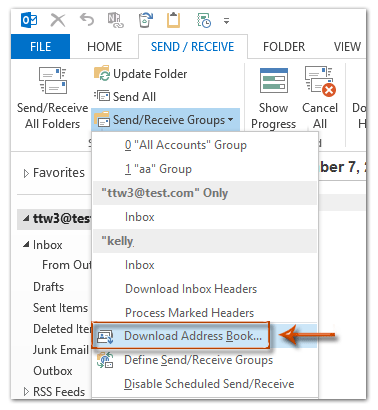
Note: In Outlook 2010 and 2013, you can also find out the Download Address Book command with clicking the File > Info > Account Settings > Download Address Book.
Step 2: In the popping up Offline Address Book dialog box, click the Choose address book box and select the address book you will download, and then click the OK button.
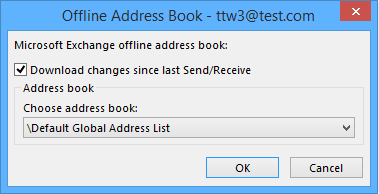
Note: Normally the option of Download changes since last Send/Receive is checked. And you can change the options in the dialog box above based on your needs.
Then the Outlook Send/Receive Progress dialog box comes out. This dialog box will be closed automatically after send/receive progress completing.
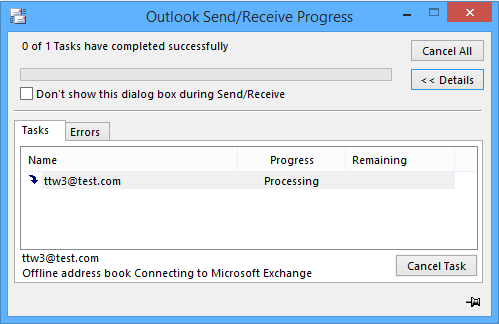
Download address book in Outlook 2007
If you are using Microsoft Outlook 2007, the following steps will walk you through downloading the offline address book of your Exchange account at ease.
Step 1: Click the Tools > Send/Receive > Download Address Book.
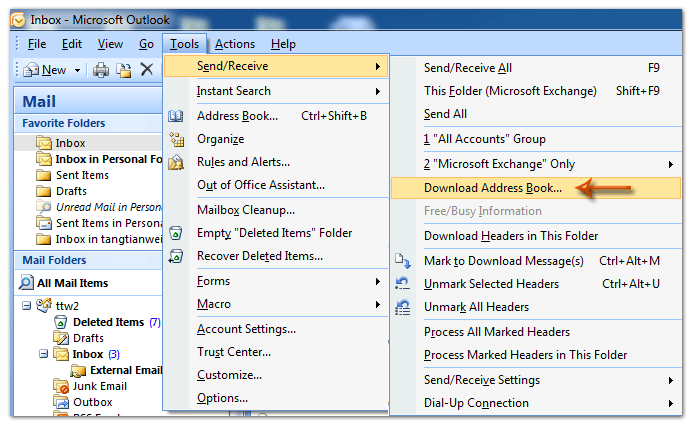
Step 2: In the Offline Address Book dialog box, click the Choose address book box and select the proper address book from the drop down list, and then click the OK button.
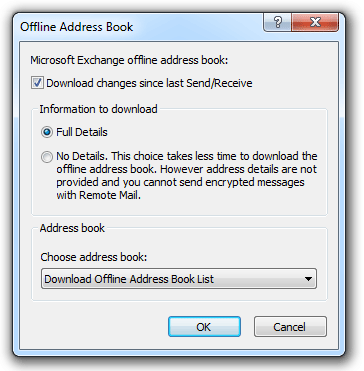
Note: By default, the option of Download changes since last Send/Receive and option of Full Details are checked. And you can change the options according to your own needs.
Then it will open the Outlook Send/Receive Progress dialog box, which will be closed automatically after the send/receive progress completing.
Best Office Productivity Tools
Breaking News: Kutools for Outlook Launches Free Version!
Experience the all-new Kutools for Outlook with 100+ incredible features! Click to download now!
📧 Email Automation: Auto Reply (Available for POP and IMAP) / Schedule Send Emails / Auto CC/BCC by Rules When Sending Email / Auto Forward (Advanced Rules) / Auto Add Greeting / Automatically Split Multi-Recipient Emails into Individual Messages ...
📨 Email Management: Recall Emails / Block Scam Emails by Subjects and Others / Delete Duplicate Emails / Advanced Search / Consolidate Folders ...
📁 Attachments Pro: Batch Save / Batch Detach / Batch Compress / Auto Save / Auto Detach / Auto Compress ...
🌟 Interface Magic: 😊More Pretty and Cool Emojis / Remind you when important emails come / Minimize Outlook Instead of Closing ...
👍 One-click Wonders: Reply All with Attachments / Anti-Phishing Emails / 🕘Show Sender's Time Zone ...
👩🏼🤝👩🏻 Contacts & Calendar: Batch Add Contacts From Selected Emails / Split a Contact Group to Individual Groups / Remove Birthday Reminders ...
Use Kutools in your preferred language – supports English, Spanish, German, French, Chinese, and 40+ others!

