How to always BCC myself while sending Email through Outlook?
Want to always BCC yourself when sending emails to keep track of your communications? Outlook provides some options to achieve this, but if you’re looking for a more efficient and customizable way, Kutools for Outlook makes it even easier. This guide walks you through two methods: using Outlook’s built-in rules and Kutools for Outlook’s Auto CC / BCC feature.
Always BCC myself with Kutools for Outlook ![]()
Always BCC myself with VBA
Here I have a VBA code can automatically BCC someone while sending emails.
1. Press Alt + F11 keys to enable the Microsoft Visual Basic for Applications window.
2. Double click ThisOutlokSession from Project1 pane, and copy and paste below code to the new blank script.
VBA: Always BCC myself
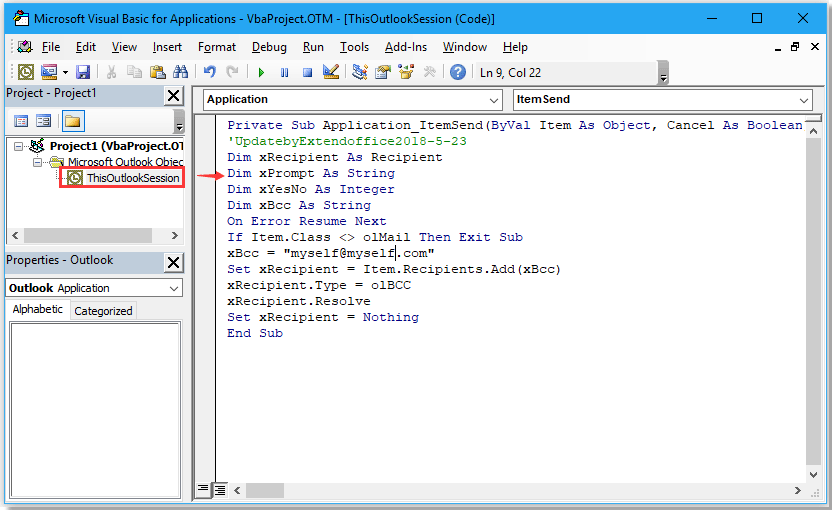
In the code, myself@myself.com is the email address you want to BCC automatically, you can change it as you need.
3. Save the code and close the Microsoft Visual Basic for Applications window.
From now, whatever emails you send from Outlook, it automatically BCC to the specified address.
Always BCC myself with Kutools for Outlook
If you’re looking for a more user-friendly and flexible solution, Kutools for Outlook offers an Auto CC / BCC feature that simplifies the process and provides advanced options.
Free install Kutools for Outlook, and then do as below steps:
Step 1. Download and install Kutools for Outlook, then activate Outlook, click Kutools Plus > Auto BCC > Rule Manager.
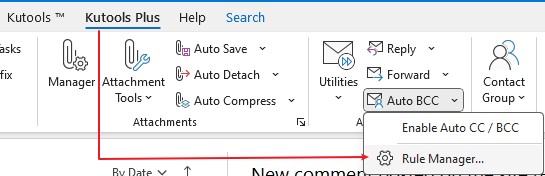
Step 2. In the Auto CC / BCC dialog, click the New button to create a new rule.
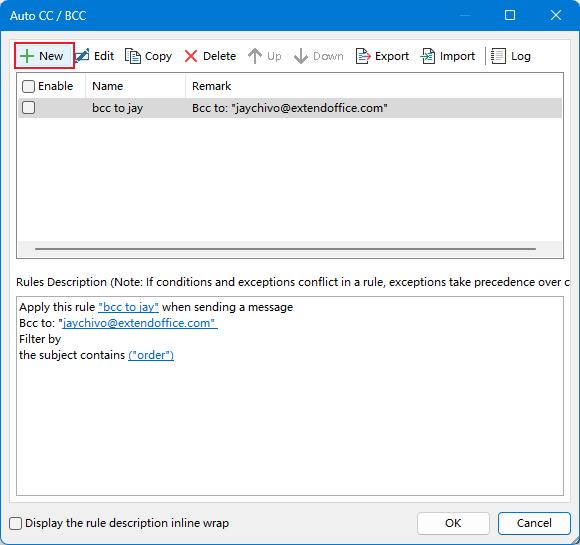
Step 3. In Step 1 of the Rule Wizard, leave all conditions empty and directly click the Next button. The rule will then be applied to all emails you send.
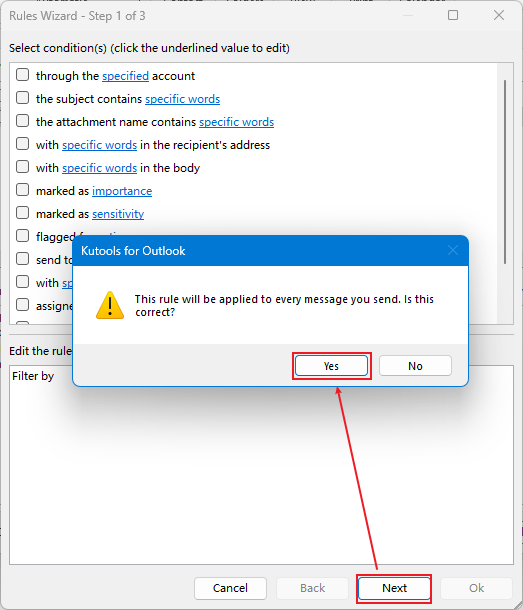
Step 4. In Step 2 of the Rules Wizard, no tick any exceptions, click Next.
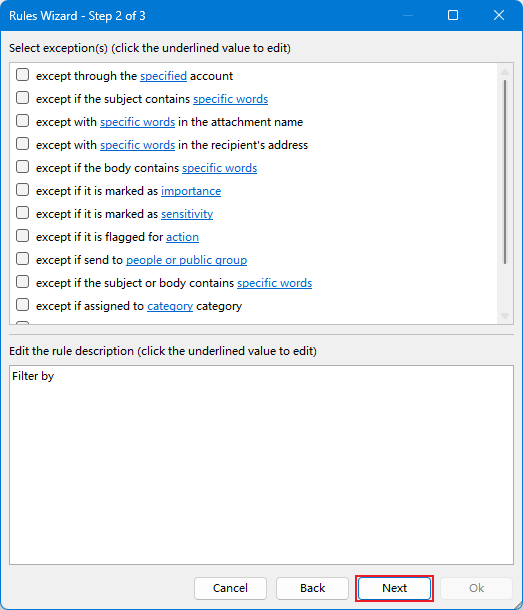
Step 5. In the last step of the Wizard, name the rule and write a comment, then click the Select Recipient button to add yourself to the BCC field. Click OK.
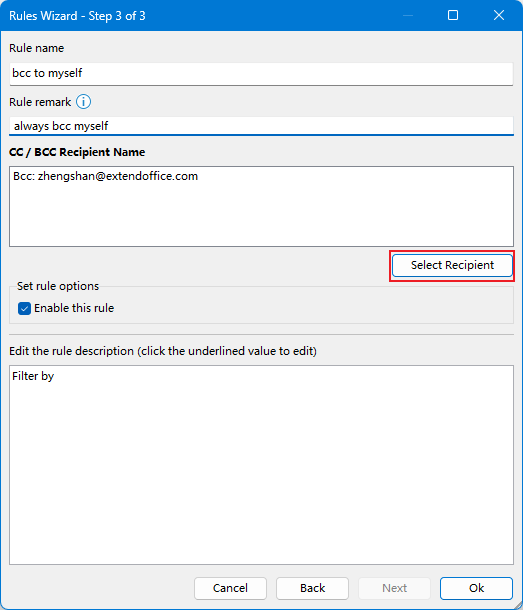
Now you can see the rule is created, check the rule in the Rule Description section.
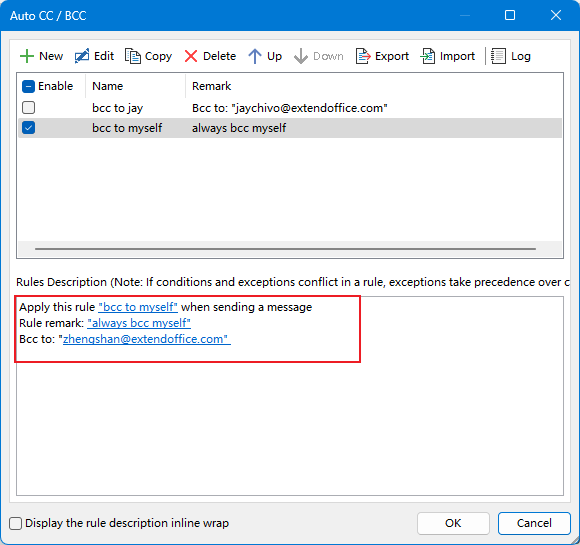
Step 6. Click OK > Yes to save the rule and activate the auto CC / BCC feature.
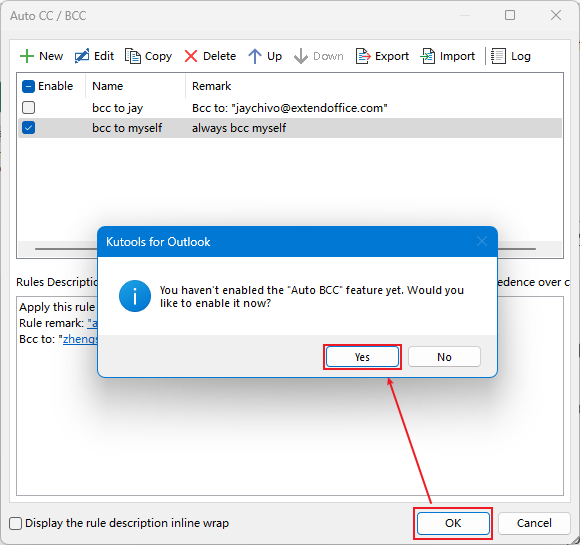
From now on, all outgoing messages will automatically BCC to yourself.
Demo
Best Office Productivity Tools
Breaking News: Kutools for Outlook Launches Free Version!
Experience the all-new Kutools for Outlook with 100+ incredible features! Click to download now!
📧 Email Automation: Auto Reply (Available for POP and IMAP) / Schedule Send Emails / Auto CC/BCC by Rules When Sending Email / Auto Forward (Advanced Rules) / Auto Add Greeting / Automatically Split Multi-Recipient Emails into Individual Messages ...
📨 Email Management: Recall Emails / Block Scam Emails by Subjects and Others / Delete Duplicate Emails / Advanced Search / Consolidate Folders ...
📁 Attachments Pro: Batch Save / Batch Detach / Batch Compress / Auto Save / Auto Detach / Auto Compress ...
🌟 Interface Magic: 😊More Pretty and Cool Emojis / Remind you when important emails come / Minimize Outlook Instead of Closing ...
👍 One-click Wonders: Reply All with Attachments / Anti-Phishing Emails / 🕘Show Sender's Time Zone ...
👩🏼🤝👩🏻 Contacts & Calendar: Batch Add Contacts From Selected Emails / Split a Contact Group to Individual Groups / Remove Birthday Reminders ...
Use Kutools in your preferred language – supports English, Spanish, German, French, Chinese, and 40+ others!

