How to auto create a task when sending email in Outlook?
Sometimes, you may need to automatically create a task of an email when sending it in Outlook. Here we are providing a method for you to quickly get it done.
Auto create a task when sending email in Outlook with VBA
Auto create a task when sending email in Outlook with VBA
With the below VBA code, you can create a task automatically based on a sending email in Outlook. Please do as follows.
1. Launch your Outlook, press "Alt" + "F11" to open the "Microsoft Visual Basic for Applications" window.
2. In the "Microsoft Visual Basic for Applications" window, copy the below VBA code into the "ThisOutlookSession" code window.
VBA code: Auto create a task when sending email in Outlook
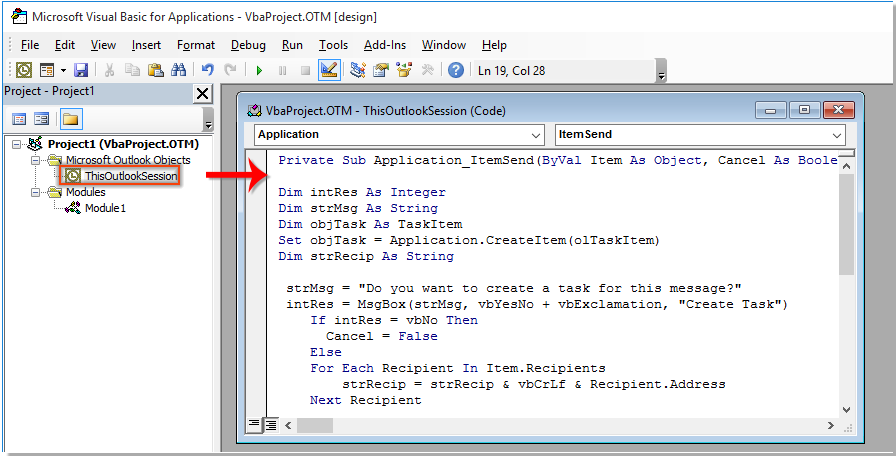
Note: The message recipients and the message body will be added into the task body automatically. The start date of the task is the sent date of the message, and the task will be due in 3 days. You will be reminded of the task at 9 am after one day. You can change them as you need.
3. Save the code and press "Alt" + "Q" to close the Microsoft Visual Basic for Applications window.
4. From now on, when clicking the "Send" button in a new or a replied email window, a "Create Task" dialog box will pop up as below screenshot shown, click "Yes" to send the email and create a task automatically, or click "No" to send the email without creating task.
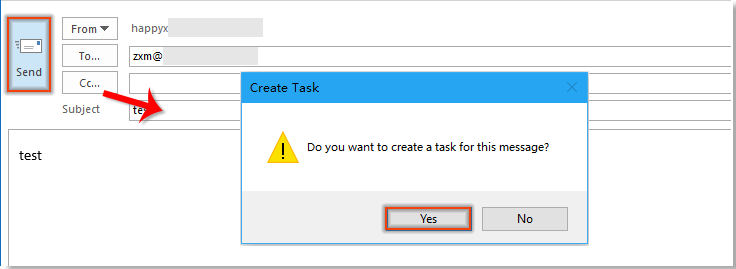
Best Office Productivity Tools
Breaking News: Kutools for Outlook Launches Free Version!
Experience the all-new Kutools for Outlook with 100+ incredible features! Click to download now!
📧 Email Automation: Auto Reply (Available for POP and IMAP) / Schedule Send Emails / Auto CC/BCC by Rules When Sending Email / Auto Forward (Advanced Rules) / Auto Add Greeting / Automatically Split Multi-Recipient Emails into Individual Messages ...
📨 Email Management: Recall Emails / Block Scam Emails by Subjects and Others / Delete Duplicate Emails / Advanced Search / Consolidate Folders ...
📁 Attachments Pro: Batch Save / Batch Detach / Batch Compress / Auto Save / Auto Detach / Auto Compress ...
🌟 Interface Magic: 😊More Pretty and Cool Emojis / Remind you when important emails come / Minimize Outlook Instead of Closing ...
👍 One-click Wonders: Reply All with Attachments / Anti-Phishing Emails / 🕘Show Sender's Time Zone ...
👩🏼🤝👩🏻 Contacts & Calendar: Batch Add Contacts From Selected Emails / Split a Contact Group to Individual Groups / Remove Birthday Reminders ...
Use Kutools in your preferred language – supports English, Spanish, German, French, Chinese, and 40+ others!


🚀 One-Click Download — Get All Office Add-ins
Strongly Recommended: Kutools for Office (5-in-1)
One click to download five installers at once — Kutools for Excel, Outlook, Word, PowerPoint and Office Tab Pro. Click to download now!
- ✅ One-click convenience: Download all five setup packages in a single action.
- 🚀 Ready for any Office task: Install the add-ins you need, when you need them.
- 🧰 Included: Kutools for Excel / Kutools for Outlook / Kutools for Word / Office Tab Pro / Kutools for PowerPoint