How to share from Outlook to Teams or vice versa
If the organization you work in uses Microsoft Teams and Outlook to communicate and organize business, you might find times when you need to share to Outlook from Teams or vice versa. In this article, we will talk about how to send your important conversations directly from Microsoft Teams without leaving the app, or forward a message to Teams without leaving Outlook.
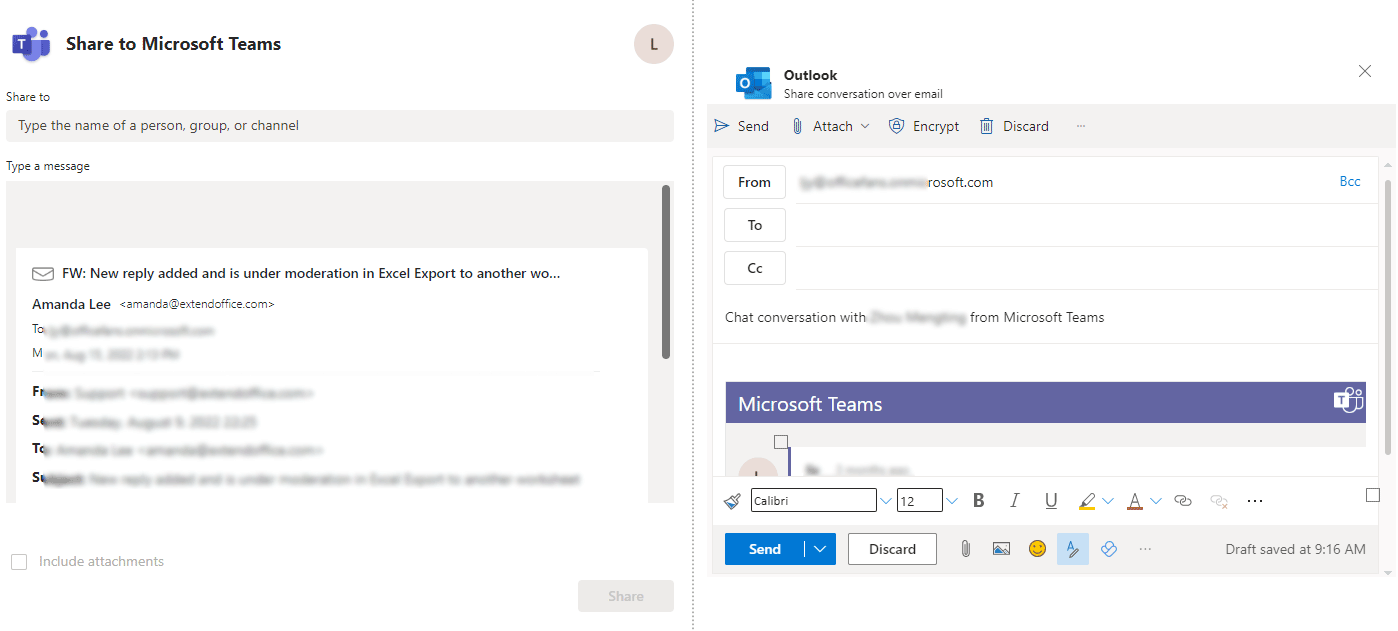
Share from Outlook to Teams in Outlook 365
Before you share a message from Outlook to Teams, you have to make sure that you have enabled the add-in named "Microsoft Teams Meeting Add-in for Microsoft Office" in Outlook. You can check it in "File" > "Options" > "Add-ins", and see if the above add-in is listed in the "Active Application Add-ins" list. Then please do as follows:
1. In your Outlook 365 on the desktop, select the message you want to share to a chat or channel in Teams, and then click on the "Teams Menu" ![]() in the upper-right corner of the message, and select "Share to Teams".
in the upper-right corner of the message, and select "Share to Teams".
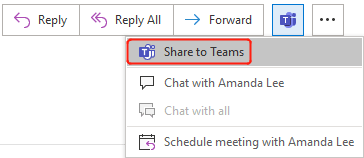
- Alternatively, you can click on "Share to Teams" in the ribbon after you select a message.

- If you don’t see the "Share to Teams" option, or it’s greyed out, try to switch to the calendar of the Microsoft 365 account, and then click "New Teams Meeting" in the ribbon to activate the Teams add-in.
2. In the pop-up dialog, please do as follows:
- Choose the recipients you want to share the message with in the "Share to" section.
- Leave a message if needed in the "Type a message" section. You can @ someone to get their attention here.
- Check "Include attachments" as needed.
- Click on "Share".
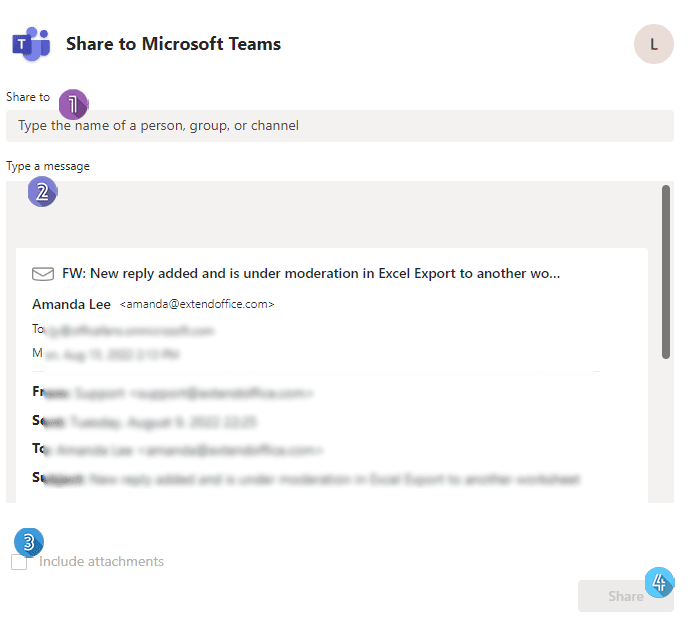
AI Mail Assistant in Outlook: Smarter Replies, Clearer Communication (one-click magic!) FREE
Streamline your daily Outlook tasks with the AI Mail Assistant from Kutools for Outlook. This powerful tool learns from your past emails to offer intelligent and accurate responses, optimize your email content, and help you draft and refine messages effortlessly.

This feature supports:
- Smart Replies: Get responses crafted from your past conversations—tailored, precise, and ready to go.
- Enhanced Content: Automatically refine your email text for clarity and impact.
- Effortless Composition: Just provide keywords, and let AI handle the rest, with multiple writing styles.
- Intelligent Extensions: Expand your thoughts with context-aware suggestions.
- Summarization: Get concise overviews of long emails instantly.
- Global Reach: Translate your emails into any language with ease.
This feature supports:
- Smart email replies
- Optimized content
- Keyword-based drafts
- Intelligent content extension
- Email summarization
- Multi-language translation
Best of all, this feature is completely free forever! Don’t wait—download AI Mail Assistant now and enjoy!
Share from Teams to Outlook
In your Teams on the desktop or web, you can share a chat, channel conversation, or file from Teams to Outlook.
Share a chat or channel conversation from Teams to Outlook
To share a chat or a channel conversation from Teams to Outlook, please follow the steps below.
1. Find the chat you want to share in the "Chat" tab, or the channel conversation you will share in the "Teams" tab, and then hover the pointer on the chat or conversation, you will see a banner with emojis appear above the upper-right corner as shown below.![]()
2. Click on the "More actions" icon "…" and then choose "Share to Outlook" on the drop-down menu.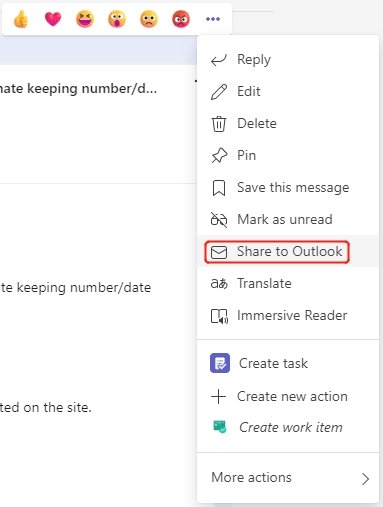
3. In the pop-up dialog, enter the recipients you want to share the chat or conversation to, rename the subject, type any information as needed in the body of the message, and then click on "Send".
Share a file from Teams to Outlook
To share a file from Teams to Outlook, please do as follows.
1. Under "Teams" tab, in the "Files" group, hover the pointer over the file you want to share. And then click on the "Share" icon as shown below.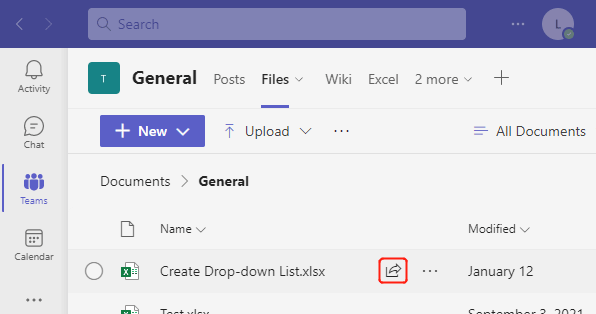
2. In the pop-up dialog, click on the Outlook logo to share the file as a link to a new Outlook message.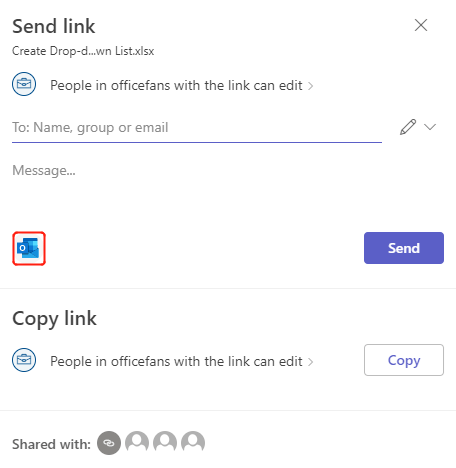
3. A new message window as shown below pops up, you can edit the message and send it to the right recipients.
Related articles
Create, Edit, Use And Share A Contact Group In Outlook
The tutorial focuses on the problems you may encounter in Outlook when using a contact group, formerly called "a distribution list". It summarized the most common and convenient solutions. Please click the solutions listed below to go to the corresponding instructions.
How To Share Tasks With Others In Outlook?
With Microsoft Exchange server, you can not only share your calendar with others, but also can share your tasks with others. This article will show you how to share your Outlook tasks with others.
How To Open Others Shared Tasks Folder In Outlook?
Knowing another people’s tasks information can help you avoid encountering conflicts when assigning tasks to them. If you are using Microsoft Outlook with Exchange server, you can easily open another person’s Exchange tasks folder after they giving you the reading permission. Please do as the following article shows.
Best Office Productivity Tools
Breaking News: Kutools for Outlook Launches Free Version!
Experience the all-new Kutools for Outlook with 100+ incredible features! Click to download now!
📧 Email Automation: Auto Reply (Available for POP and IMAP) / Schedule Send Emails / Auto CC/BCC by Rules When Sending Email / Auto Forward (Advanced Rules) / Auto Add Greeting / Automatically Split Multi-Recipient Emails into Individual Messages ...
📨 Email Management: Recall Emails / Block Scam Emails by Subjects and Others / Delete Duplicate Emails / Advanced Search / Consolidate Folders ...
📁 Attachments Pro: Batch Save / Batch Detach / Batch Compress / Auto Save / Auto Detach / Auto Compress ...
🌟 Interface Magic: 😊More Pretty and Cool Emojis / Remind you when important emails come / Minimize Outlook Instead of Closing ...
👍 One-click Wonders: Reply All with Attachments / Anti-Phishing Emails / 🕘Show Sender's Time Zone ...
👩🏼🤝👩🏻 Contacts & Calendar: Batch Add Contacts From Selected Emails / Split a Contact Group to Individual Groups / Remove Birthday Reminders ...
Use Kutools in your preferred language – supports English, Spanish, German, French, Chinese, and 40+ others!


