How to save/create table style from existing table in Word?
If you have an existing table with formatting that you would like to reuse, saving this formatting as a table style can save you time and ensure uniformity across your document or future documents.
In this tutorial, we will guide you through the steps to save or create a table style from an existing table in Word, allowing you to apply the same formatting to other tables with ease.
Save/create table style from existing table in Word using Quick Table
Save/create table style from existing table in Word using Kutools for Word
Save/create table style from existing table in Word using Quick Table
While Word does not allow creating a new table style directly from a selected table, you can save the selected table as a Quick Table for easy reuse with just a few clicks. Follow these steps:
- Select the table template or style you want to save by clicking the small square icon at the top-left corner of the table. Tip: Retain any content, such as headings, if needed for future use with the table.

- Click Insert > Table > Quick Tables > Save Selection to Quick Tables Gallery. See screenshot:

- In the Create New Building Block dialog box, type a name in the Name field and click OK.

Now, the blank table is saved as a Quick Table. To reuse this Quick Table, click Insert > Table > Quick Tables and select your saved table from the submenu. See screenshot:
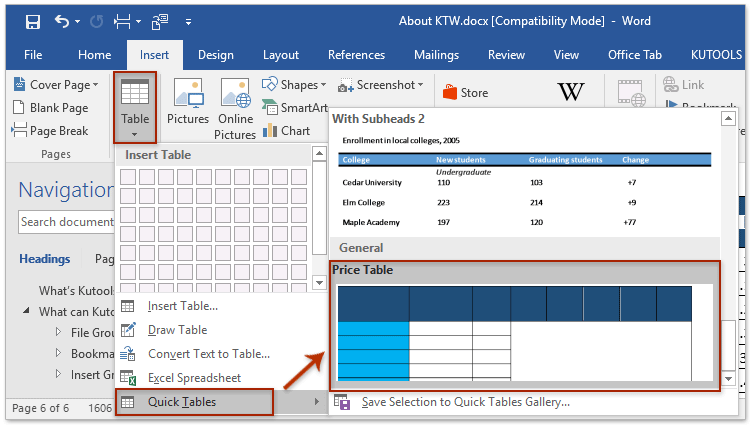
Notes:
- This Quick Table style cannot be applied to an existing table.
- To remove the Quick Table from the Quick Tables Gallery, click Insert > Table > Quick Tables, right-click the specified Quick Table, and select Organize and Delete. Then delete it in the dialog box. See screenshot:

Save/create table style from an existing table using Kutools for Word's AutoText pane
Kutools for Word simplifies the process of saving or creating a reusable table style from an existing table. Using the AutoText pane, you can quickly save a table as a reusable entry for easy insertion into any document.
- Open the Kutools AutoText pane by clicking Kutools > AutoText.
- Select the table template or style you want to save by clicking the small square icon at the top-left corner of the table. Tip: Retain any content, such as headings, if needed for future use with the table.

- With the table selected, click the Add button in the AutoText pane to add the table style as an AutoText entry.

- In the New AutoText dialog box, type a name for the table style in the Name field, assign a category if needed, and click Add.


Your table style is now saved as an AutoText entry, ready for quick and easy reuse by simply clicking on it in the Kutools Pane.

Notes:
- The saved AutoText table can be inserted into any document as a new table but cannot be applied directly as a style to an existing table.
- To delete the saved table style, open the AutoText pane, click the drop-down arrow next to the table style and choose Delete.

Related Articles
How to save Word document as image (png, jpeg and so on)?
How to export/save/convert tables as images in Word
Tabbed Browsing & Editing for Multiple Word Documents, Just Like in Chrome and Edge!
Just like browsing multiple webpages in Chrome, Safari and Edge, Office Tab lets you open and manage multiple Word documents in a single window. Switching between documents is now simple with a click on their tabs!
Try Office Tab for free now!

Best Office Productivity Tools
Kutools for Word - Elevate Your Word Experience with Over 100 Remarkable Features!
🤖 Kutools AI Features: AI Assistant / Real-Time Assistant / Super Polish (Preserve Format) / Super Translate (Preserve Format) / AI Redaction / AI Proofread...
📘 Document Mastery: Split Pages / Merge Documents / Export Selection in Various Formats (PDF/TXT/DOC/HTML...) / Batch Convert to PDF...
✏ Contents Editing: Batch Find and Replace across Multiple Files / Resize All Pictures / Transpose Table Rows and Columns / Convert Table to Text...
🧹 Effortless Clean: Sweap away Extra Spaces / Section Breaks / Text Boxes / Hyperlinks / For more removing tools, head to the Remove group...
➕ Creative Inserts: Insert Thousand Separators / Check Boxes / Radio Buttons / QR Code / Barcode / Multiple Pictures / Discover more in the Insert group...
🔍 Precision Selections: Pinpoint Specific Pages / Tables / Shapes / Heading Paragraphs / Enhance navigation with more Select features...
⭐ Star Enhancements: Navigate to Any Location / Auto-Insert Repetitive Text / Toggle Between Document Windows / 11 Conversion Tools...
🌍 Supports 40+ Languages: Use Kutools in your preferred language – supports English, Spanish, German, French, Chinese, and 40+ others!


Best Office Productivity Tools
Kutools for Word - 100+ Tools for Word
- 🤖 Kutools AI Features: AI Assistant / Real-Time Assistant / Super Polish / Super Translate / AI Redaction / AI Proofread
- 📘 Document Mastery: Split Pages / Merge Documents / Batch Convert to PDF
- ✏ Contents Editing: Batch Find and Replace / Resize All Pictures
- 🧹 Effortless Clean: Remove Extra Spaces / Remove Section Breaks
- ➕ Creative Inserts: Insert Thousand Separators / Insert Check Boxes / Create QR Codes
- 🌍 Supports 40+ Languages: Kutools speaks your language – 40+ languages supported!






