How to split a Word document and save as separate PDF files?
While it's straightforward to save a whole Word document as a single PDF file, there are times when you might need to split the document and save each page or section as separate PDF files.
In this article, we will introduce methods to quickly split a Word document and save the pages as separate PDF files:
Split a Word document and save as separate PDF files with VBA
Split a Word document by pages/heading1/ break and save as PDF using Kutools
Split a Word document and save as separate PDF files with VBA
If you need to split a Word document and save each page as a separate PDF, this VBA code provides a quick and efficient way to do so.
- Press Alt + F11 to open the "Microsoft Visual Basic for Applications" window.
- Click "Insert" > "Module", then copy and paste the code below into the module window:
- Press F5 to run the code. A "Browse" window will pop up. Select a folder to save the PDF files.

- Click "OK", then enter the starting page number and ending page number of the document. Tip: You can split just a portion of the document by entering a specific page range instead of the entire document.


- Click "OK". The selected pages will now be saved as separate PDF files in the folder you chose.

Split a Word document by pages/Heading 1/break and save as PDF using Kutools
If you are not familiar with VBA code, you can use an add-in tool – "Kutools for Word". Its "Split" feature allows you to split a Word document into smaller files based on page breaks, page numbers, Heading 1, section breaks, every nth page, or custom page numbers. After splitting, you can use the "Document Format Converter" to batch convert the split Word documents to PDF files.
Step 1: Split the document
- Open the Word document that you want to split and click "Kutools Plus" > "Split".

- In the "Split Document" dialog, select the split rule in the "Split by" section. Then, specify the saving location and file prefix. Click "OK".
 Tip: The "Split by" section offers six splitting options. For details, see the feature tutorial.
Tip: The "Split by" section offers six splitting options. For details, see the feature tutorial.
The split documents are now saved in the specified location.
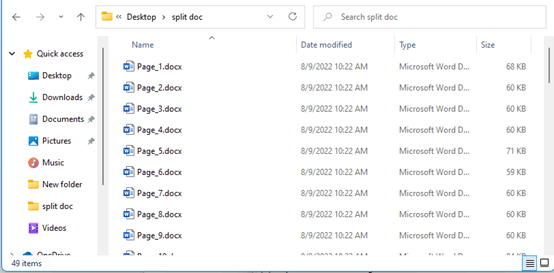
Step 2: Batch convert the split Word documents to PDF files
- After splitting the document, click "Kutools Plus" > "Doc/Docx".

- In the "Document Format Converter" dialog:
- Select "Convert Docx to PDF" from the "Format Converter" drop-down list.
- Click the plus sign to add files or folders containing the documents you want to convert to PDF.
- Adjust other settings as needed (by default, the PDF files are saved in the source folder, but you can change this).
- Click "OK" to start the conversion.

The Word documents are now converted to PDF files.
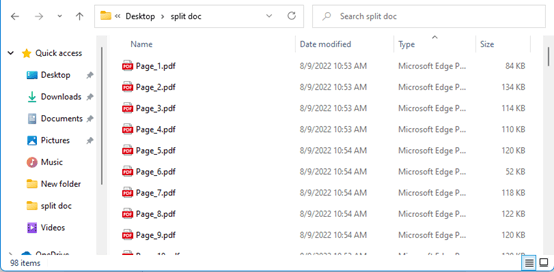
Best Office Productivity Tools
Kutools for Word - Elevate Your Word Experience with Over 100 Remarkable Features!
🤖 Kutools AI Features: AI Assistant / Real-Time Assistant / Super Polish (Preserve Format) / Super Translate (Preserve Format) / AI Redaction / AI Proofread...
📘 Document Mastery: Split Pages / Merge Documents / Export Selection in Various Formats (PDF/TXT/DOC/HTML...) / Batch Convert to PDF...
✏ Contents Editing: Batch Find and Replace across Multiple Files / Resize All Pictures / Transpose Table Rows and Columns / Convert Table to Text...
🧹 Effortless Clean: Sweap away Extra Spaces / Section Breaks / Text Boxes / Hyperlinks / For more removing tools, head to the Remove group...
➕ Creative Inserts: Insert Thousand Separators / Check Boxes / Radio Buttons / QR Code / Barcode / Multiple Pictures / Discover more in the Insert group...
🔍 Precision Selections: Pinpoint Specific Pages / Tables / Shapes / Heading Paragraphs / Enhance navigation with more Select features...
⭐ Star Enhancements: Navigate to Any Location / Auto-Insert Repetitive Text / Toggle Between Document Windows / 11 Conversion Tools...
🌍 Supports 40+ Languages: Use Kutools in your preferred language – supports English, Spanish, German, French, Chinese, and 40+ others!


✨ Kutools for Office – One Installation, Five Powerful Tools!
Includes Office Tab Pro · Kutools for Excel · Kutools for Outlook · Kutools for Word · Kutools for PowerPoint
📦 Get all 5 tools in one suite | 🔗 Seamless integration with Microsoft Office | ⚡ Save time and boost productivity instantly
Best Office Productivity Tools
Kutools for Word - 100+ Tools for Word
- 🤖 Kutools AI Features: AI Assistant / Real-Time Assistant / Super Polish / Super Translate / AI Redaction / AI Proofread
- 📘 Document Mastery: Split Pages / Merge Documents / Batch Convert to PDF
- ✏ Contents Editing: Batch Find and Replace / Resize All Pictures
- 🧹 Effortless Clean: Remove Extra Spaces / Remove Section Breaks
- ➕ Creative Inserts: Insert Thousand Separators / Insert Check Boxes / Create QR Codes
- 🌍 Supports 40+ Languages: Kutools speaks your language – 40+ languages supported!








