Quickly add and print border around each page in Excel
Kutools for Excel
Boosts Excel With 300+
Powerful Features
There is no border around pages while printing worksheet in Excel. If you want to add borders around pages for printing, how can you quickly get it done? If hundreds of pages need borders as below screenshot shown, it will be painstaking! For quickly handling this job, here, Kutools for Excel’s Add Border to Each Page utility can add border to each page of the current sheet with one click.

Usage
1. Active the sheet which you want to add borders to each page, and click Kutools Plus > Printing > Add Border to Each Page. See screenshot:
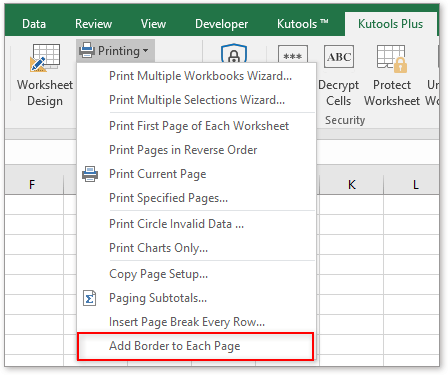
2. A Kutools for Excel dialog pops out to remind you that all the existing borders will be deleted if you apply Add Border to Each Page. Click Yes to continue to add borders around each page in the sheet. See screenshot:
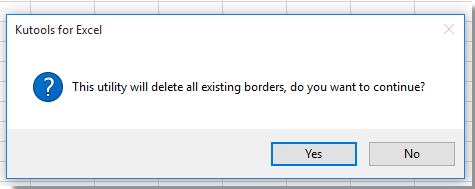
Now there are borders of each page in the current worksheet.
Tip: you can change the border range by changing the page break. You can change the page break with the Page Break Preview.
Demo: Quickly add and print border around each page in Excel
Productivity Tools Recommended
Office Tab: Use handy tabs in Microsoft Office, just like Chrome, Firefox, and the new Edge browser. Easily switch between documents with tabs — no more cluttered windows. Know more...
Kutools for Outlook: Kutools for Outlook offers 100+ powerful features for Microsoft Outlook 2010–2024 (and later versions), as well as Microsoft 365, helping you simplify email management and boost productivity. Know more...
Kutools for Excel
Kutools for Excel offers 300+ advanced features to streamline your work in Excel 2010 – 2024 and Microsoft 365. The feature above is just one of many time-saving tools included.


