Quickly remove all frames and keep text from document in Word
Kutools for Word
If you need to remove all frames while keeping the text in your Word document, doing it manually can be time-consuming. Kutools for Word's Remove All Frames in Selected Range utility allows you to quickly remove all frames from a selected part or the entire document while preserving the text.
Remove all frames and keep text in the whole document
Remove all frames and keep text in a part of document
Recommended Productivity Tools for Word
Kutools for Word: Integrating AI 🤖, over 100 advanced features save 50% of your document handling time.Free Download
Office Tab: Introduces the browser-like tabs to Word (and other Office tools), simplifying multi-document navigation.Free Download
Click Kutools > Insert > Frame > Remove All Frames in Selected Range
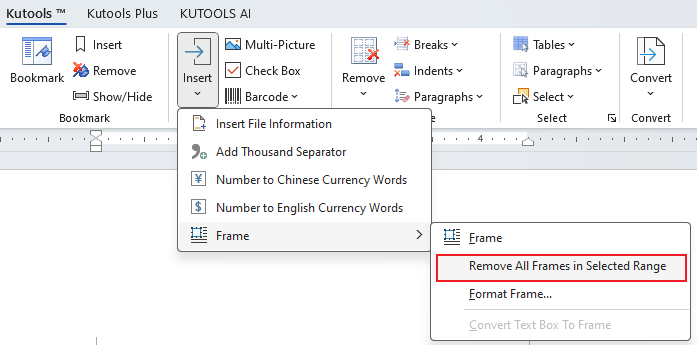
Or click Kutools > Remove > Remove All Frames in Selected Range.
Remove all frames and keep text in the whole document
If you want to remove all frames from the entire document and keep the text, you can quickly get it done as follows:
1. Open the document that you want to remove all frames, and then apply this uitlity by selecting Kutools > Remove > Remove All Frames in Selected Range.
2. Then click Yes in the popping up dialog box to continue.

Then, all frames will be removed from the Word document while keeping the text intact. See screenshot:

Remove all frames and keep text in a part of document
If you want to remove all frames and keep text in a part of document, you can quickly get it done as follows:
Open the document and select a part of the document that you want to remove all frames and keep text, and then applying this uitlity by selecting Kutools > Remove > Remove All Frames in Selected Range.

Then all frames are removed from the selected range while keeping the text intact.

Best Office Productivity Tools
Kutools for Word - Elevate Your Word Experience with Over 100 Remarkable Features!
🤖 Kutools AI Features: AI Assistant / Real-Time Assistant / Super Polish (Preserve Format) / Super Translate (Preserve Format) / AI Redaction / AI Proofread...
📘 Document Mastery: Split Pages / Merge Documents / Export Selection in Various Formats (PDF/TXT/DOC/HTML...) / Batch Convert to PDF...
✏ Contents Editing: Batch Find and Replace across Multiple Files / Resize All Pictures / Transpose Table Rows and Columns / Convert Table to Text...
🧹 Effortless Clean: Sweap away Extra Spaces / Section Breaks / Text Boxes / Hyperlinks / For more removing tools, head to the Remove group...
➕ Creative Inserts: Insert Thousand Separators / Check Boxes / Radio Buttons / QR Code / Barcode / Multiple Pictures / Discover more in the Insert group...
🔍 Precision Selections: Pinpoint Specific Pages / Tables / Shapes / Heading Paragraphs / Enhance navigation with more Select features...
⭐ Star Enhancements: Navigate to Any Location / Auto-Insert Repetitive Text / Toggle Between Document Windows / 11 Conversion Tools...


Best Office Productivity Tools
Kutools for Word - 100+ Tools for Word
- 🤖 Kutools AI Features: AI Assistant / Real-Time Assistant / Super Polish / Super Translate / AI Redaction / AI Proofread
- 📘 Document Mastery: Split Pages / Merge Documents / Batch Convert to PDF
- ✏ Contents Editing: Batch Find and Replace / Resize All Pictures
- 🧹 Effortless Clean: Remove Extra Spaces / Remove Section Breaks
- ➕ Creative Inserts: Insert Thousand Separators / Insert Check Boxes / Create QR Codes